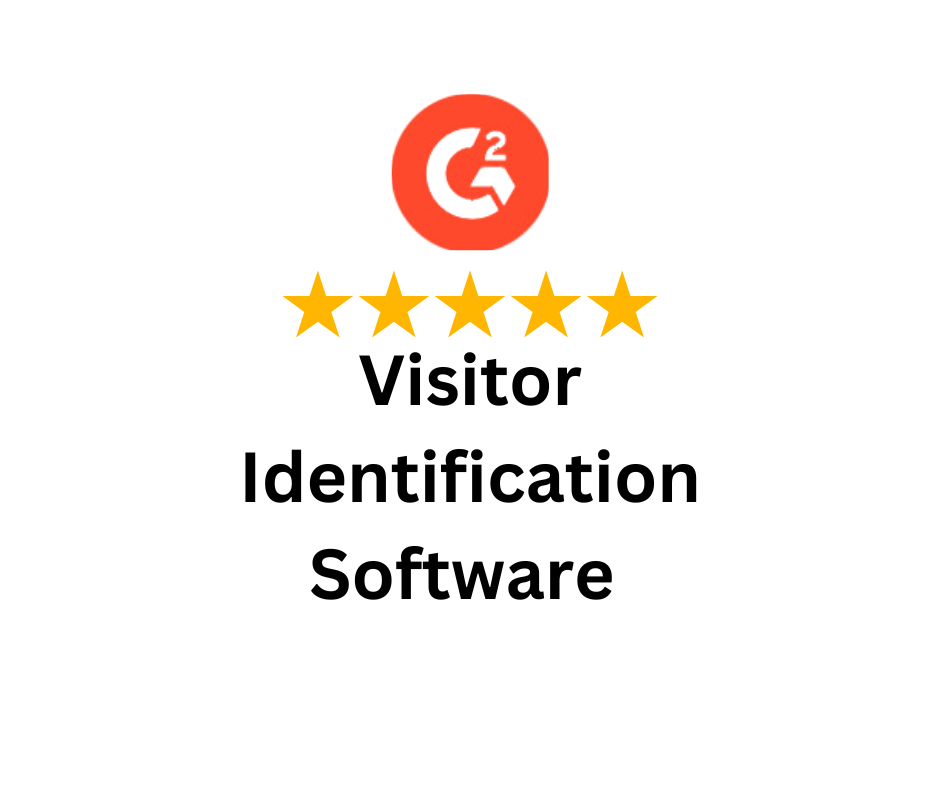Nudges are small, on-screen messages designed to prompt action from website visitors, such as completing a booking, using a coupon, or staying longer on a page. In CausalFunnel, they’re part of the Traffic Optimization feature, giving you complete control over how, when, and to whom these prompts appear.
This guide walks you through every step of creating, customising, and launching nudges directly from your CausalFunnel dashboard.
1. Where to Find the Nudge Feature


After logging into your CausalFunnel dashboard, go to the Traffic Optimization dropdown section. Then click on the nudge square under choose your design path.
You’ll see a list of predefined nudge templates, such as:
- First Time Visitors After 5 mins
- Returning Visitors
- Facebook First Time Visitor
- First Time 3% Nudge
- 5% off – location-specific offers
Each template is designed for a different audience group or scenario. For example, you can display a “5% off” message only to new visitors who’ve spent five minutes on your site, or a “Returning Visitor” message to individuals returning from a previous session.
2. Activating a Nudge
Each template has a toggle next to Use Setting.
- Turn it on to activate the nudge.
- Turn it off to disable it temporarily without deleting it.
This lets you manage multiple nudges simultaneously and activate them only when needed.
3. Customizing Nudge Properties
Click Customize nudge properties to edit the design and behavior. Each part of the nudge can be personalized through specific styling options.

a. Nudge Outer Styling
These settings control the outer frame and background of your nudge.
- Background Colour: Sets the overall fill of the nudge box. Choose a colour that complements your website design and makes the message stand out.
- Border Colour: Defines the colour of the outline that frames the nudge box.
- Border Radius: Defines how rounded the corners appear. A higher number creates smoother, softer edges.
- Border Style: Specifies the pattern of the border. Options usually include solid, dotted, or dashed.
- Border Width: Sets how thick or thin the border line looks. Thicker borders make the nudge more prominent, while thinner lines keep it subtle.
b. Close Button Styling
The close button allows users to dismiss the nudge easily. Keeping it visible enhances user control and experience.
- Font Size (in px): Controls how large the “X” or close icon appears.
- Margin (Right): Defines spacing between the button and the right edge of the container.
- Margin (Top): Sets the vertical gap between the button and the top of the nudge box.
- Text Colour: Determines the colour of the close icon. Pick a contrasting shade for visibility on all backgrounds.
c. Copy Code Button Styling
This section defines how the “Copy Code” button (often linked to discount or promo codes) appears and behaves.
- Background Colour: Sets the button’s background tone. Use a strong, brand-aligned colour to make it noticeable.
- Border Colour: Defines the outline around the button to separate it visually from the background.
- Border Radius: Makes the button’s corners sharp rather than rounded.
- Border Style: Specifies a continuous line around the button.
- Border Width: Removes the visible border if you prefer a flat design.
- Font Style: Keeps the button text upright and simple.
- Text: Visible label displayed on the button.
- Text Colour: Controls the colour of the button text. Choose one that contrasts clearly with the background for legibility.
d. Coupon Code Label Styling
The coupon code label displays the actual discount code your visitors can copy.
- Background Colour: Sets the fill colour behind the coupon text for better separation.
- Border Colour: Defines the outline colour of the coupon label.
- Border Radius: Gives the label sharp edges.
- Border Style: Ensures the border is continuous.
- Border Width: Sets the line thickness around the coupon code box.
- Display: Makes the coupon code visible to users.
- Font Style: Displays text in standard formatting.
- Text: The actual coupon or discount code to be displayed.
- Text Colour: Adjusts the colour of the coupon code text for clear visibility.
e. Nudge Disclaimer Text Content
This section is used for legal disclaimers, eligibility notes, or small supporting text that provides context to your main offer.
- Display: Determines whether the disclaimer appears below the message. “Hide” means it won’t be shown to visitors.
- Font Size (in px): Makes the disclaimer text smaller to maintain visual hierarchy.
- Font Style: Keeps the text straightforward without italics or bold styling.
- Text (49/150): Example disclaimer clarifying terms of the offer.
- Text Colour: Defines the disclaimer’s font colour, usually kept subtle or grey to avoid distraction.
f. Nudge Text Content
The main message shown to users. It’s where you set the tone, urgency, and call-to-action.
- Font Style: Adds emphasis to your message text.
- Expiry Timer: Sets the countdown duration for the offer.
- Dynamic Text: The {time} placeholder automatically updates with the timer value during the countdown.
- Text (78/150): Visible promotional text with a sense of urgency.
- Text Colour: Defines the message colour. Use one that aligns with your theme but remains easy to read.
g. Nudge Position
Positioning properties control where the nudge appears on the webpage and how much spacing it maintains from the edges.
- Margin Top (in px): Space between the nudge and the top of the page or element.
- Margin Right (in px): Distance from the right edge of the screen.
- Margin Bottom (in px): Gap from the bottom of the page to prevent overlap with sticky footers.
- Margin Left (in px): Distance from the left side of the page.
- Placement: Defines the exact corner or section (e.g., bottom right, centre, etc.) where the nudge appears.
h. Nudge Display Condition
These settings determine who sees the nudge, where it appears, and when it triggers.
- GeoLocation: Makes the nudge available to visitors from any location.
- Allowed Pages: Specific URLs where the nudge should appear. Enter one or more URLs to control display scope.
- View All URLs: Indicates one page is currently allowed for this nudge.
- User Type: Targets visitors who are interacting with your site for the first time.
- Device: Allows display on both desktop and mobile views.
- Nudge Showing After URL’s Visit: Triggers the nudge after a user has visited four URLs or pages.
- Action on Nudge Timeout: Defines what happens when the timer ends; here, it automatically closes.
- Nudge Display Priority: Gives this nudge the highest priority among multiple nudges.
- Prohibited Pages: Enter URLs to exclude certain pages from displaying this nudge.
- View All URLs: No prohibited URLs set yet.
- Sensitivity: Adjusts how quickly or frequently the nudge appears based on user actions or scrolling behaviour.
4. Editing Nudge Text and Timing

Inside Nudge Text Content, you’ll control both the message and how it behaves:
- Font Style: Choose how your message appears (normal, italic, etc.).
- Expiry Timer: Set how long the timer runs — for example, “5” or “60” minutes.
- Dynamic Text: Use {time} as a placeholder that updates automatically based on the countdown. Example:
“Book in the next {time} minutes and get 5% off all activities.” - Text Color: Pick a text color that’s readable and consistent with your website’s design.
This section is where you craft urgency or exclusivity; two key elements for improving conversions.
5. Setting Display Conditions

The Nudge Display Condition section defines who sees your nudge and when.
- Referrer Site URLs: Show the nudge only to visitors coming from certain sites (like facebook.com or instagram.com).
- Exclude Referrer Site URLs: Exclude specific sources if you don’t want them to see the message.
- URL Query Parameters: Add tracking keys or campaign identifiers so nudges appear only for visitors with matching parameters.
- Device Mode: Choose whether the nudge displays on Desktop, Mobile, or both.
These settings make sure your nudges appear to the right users instead of showing randomly across all sessions.
6. Previewing and Launching

Before going live, use the Preview feature to see how your nudge appears on desktop and mobile.
- Check text spacing, colors, and timer placement.
- Adjust positioning under Nudge Position so it doesn’t block key website content.
Once you’re satisfied, click Save and switch Activate to turn it on instantly.
7. Best Practices for Using Nudges
- Keep your message concise; under 150 characters works best.
- Use countdown timers to create a light sense of urgency.
- Don’t overload your pages with too many nudges at once.
- Review campaign data regularly to adjust timing or text.
- Always preview on mobile before launch since many visitors browse from their phones.
Final Summary
CausalFunnel’s Nudges feature helps you send precise, personalized messages based on visitor behavior, traffic source, and device type. The dashboard makes it easy to adjust every aspect; text, styling, timing, and targeting; without needing a developer.
When used strategically, nudges can make visitors act faster, notice limited-time offers, and stay engaged with your brand, turning simple site visits into measurable conversions.